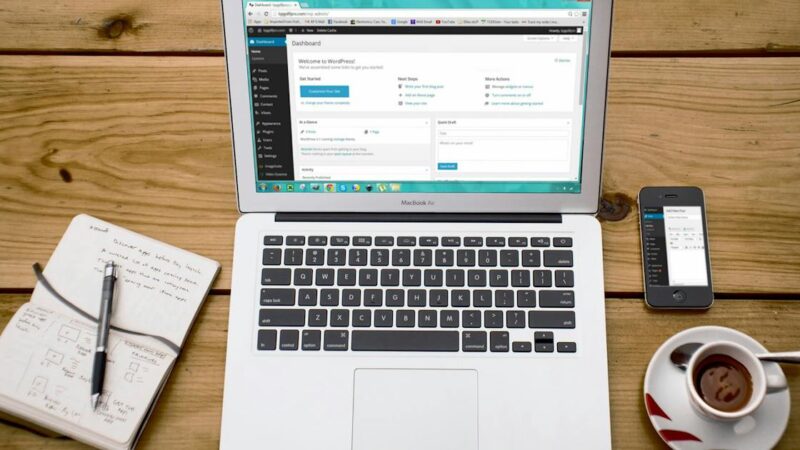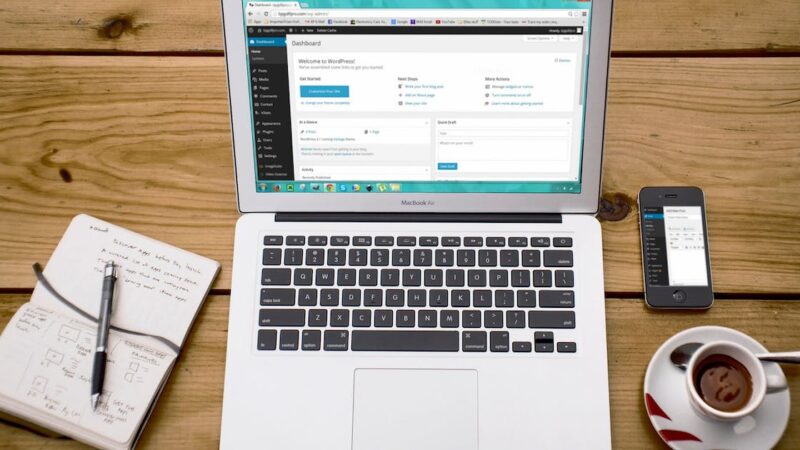WordPress: 9 tips to speed up your blog!
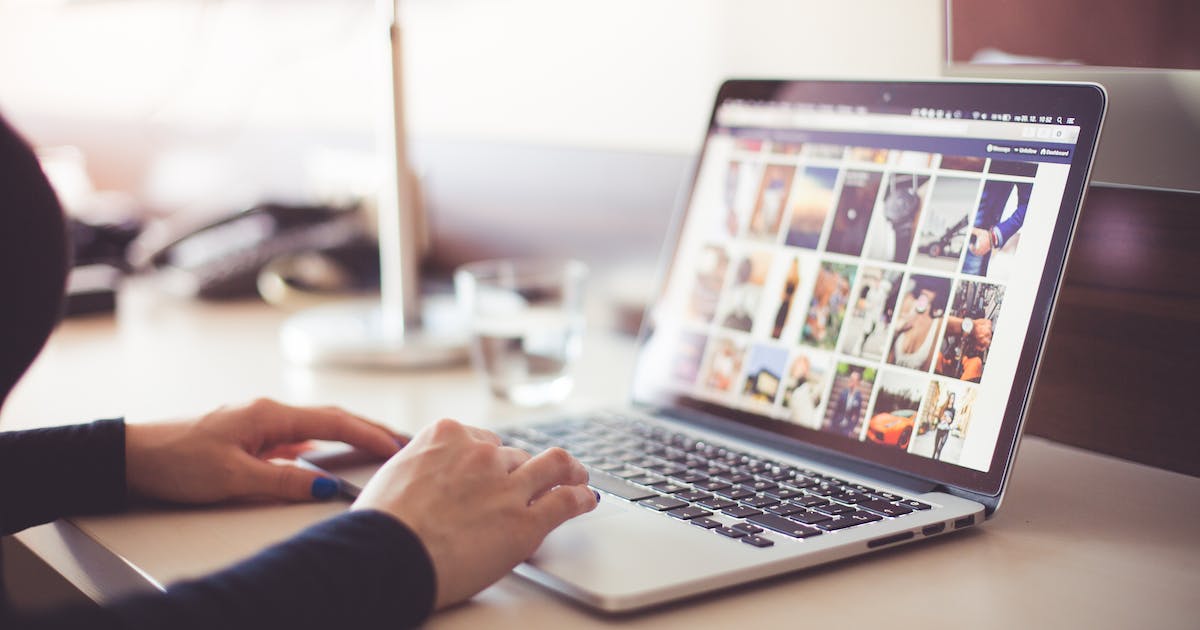
In this article we have 9 tips to help you improve the speed of your blog on WordPress.
1 – Choose a quick theme
Think carefully about the theme you will choose to use on your WordPress blog, analyze all the features you will need.
Be aware that many themes end up coming with more features than you really need, such as sliders, column customization, menus, headers, footers, post format, etc.
Understand that the more features it has, the heavier it can be.
Try to choose a theme that has what you will really need to use it.
Also check if the theme is compatible with the main plugins on the market, this will make your life a lot easier.
Apparently the theme may even look beautiful, super fast loading, but try to test it well beforehand to avoid surprises.
There are tools like Pingdom that will help you get an idea of speed.
Before choosing the theme, analyze some items such as loading time, number of CSS and JS files in the package, page size, etc. The fewer CSS and JS files, the faster the loading.
2 – Don’t overuse plugins
There are plugins for everything, especially for things we don’t need.
This is the danger, there are often things that you can do easily without needing plugins, but you end up installing them to make your life easier, without knowing that it could be causing another problem.
If you install a plugin for each feature you think is necessary, in the end you will be full of unnecessary or replaceable plugins.
My biggest advice is, check if you really need it, if you are using all the resources, if the answer is no, try working without it. Be very critical when choosing.
3 – Optimize your database
With each plugin you install, records are generated in your database, and when deactivating or even overusing plugins, WordPress does not remove or clean up what is no longer in use.
All of this over time makes the database heavier and slows down your blog.
A simple way to resolve this is to use the WP Optimize plugin a few times during the year, or for specific periods like every 3 months. It cleans by removing everything that is not being used.
But always make a backup before running the plugin for greater security, this will prevent you from losing any information, something that rarely happens.
4 – Optimize your static files
The WordPress website or blog has a part that is made up of static files, these files are what help it to function correctly, but depending on the theme they can make the website/blog heavier.
These are made up of CSS, JS and font files. The fewer of these files, the faster the site loads.
To improve even further, what you should do is combine files of the same type (this action is also called minify), but be careful this action is not always possible.
There are plugins that do this automatically for you, including WP Rocket (cache plugin) and W3 Total Cache (cache plugin), these plugins work to make your blog much faster and are essential.
Whenever you use this minify feature, do a test on your website/blog after making the combination to make sure it didn’t generate errors.
5 – Correct blog errors
Over time, after installing plugins, themes, updates, where you install and then end up removing, there is always a trace, unexpected errors that most of the time you don’t even know were there.
One way to stay up to date with this is to regularly check the LOG file, it is a text file that contains information related to errors that the website generated.
This file is located within the website folder, it can be accessed via FTP or your hosting control panel through the file manager
Through it you will be able to analyze and identify errors for correction. This will make the blog faster
6 – Optimize your images
A very common thing is to save an image and load it directly, without first knowing if we need to optimize it.
When we optimize images, the blog or website loads much faster. This generates great savings for access.
Try to use the images in the right size, if your theme uses an image of 700 x 400 pixels, save it in that size, it makes it much easier. Also use the correct format such as JPG for photos and PNG for logos and buttons if you prefer.
You can even use a plugin to optimize the images, they help to reduce the weight of the images without losing quality.
Basically your image will remain the same, but lighter. See some plugins: EWWW Image Optimizer, Smush, Compress JPEG & PNG images among others.
7 – Choose a good hosting for WordPress
To ensure your blog or website is 100% online and fast, choose good website hosting .
A good hosting provider will ensure that your visitors can browse quickly and securely without experiencing any problems.
This greatly influences sales and conversion as no one has patience with a slow website.
8 – Configure the cache correctly
The caching feature is essential for your blog to fly higher, it will make loading faster. Now if you use WordPress with WooCommerce it will not be possible to store all pages.
You can use plugins like W3 Total Cache, WP Super Cache or WP Rocket (the latter is paid, but very good!).
9 – Hire an expert if necessary
That’s right, if you have problems and you can’t solve them and Google doesn’t help, look for a WordPress specialist, this will make your life a lot easier, in addition, many plugins and themes have support and automatic updates, this is good for maintaining security of your blog.